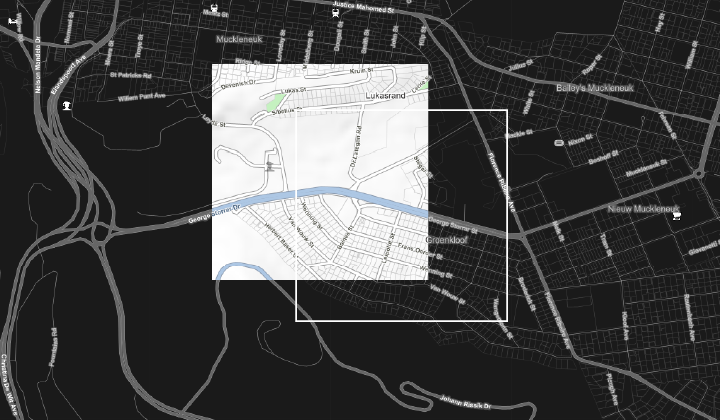
WMS layer in GIS desktop application
WMS can be used to load custom layers in GIS desktop applications. For this example, the GIS desktop software QGIS will be used. Though the process might differ slightly from other GIS packages, the connection URL will be the same.
How to add a WMS layer
- In the project, select the option to add a new WMS/WMTS layer.
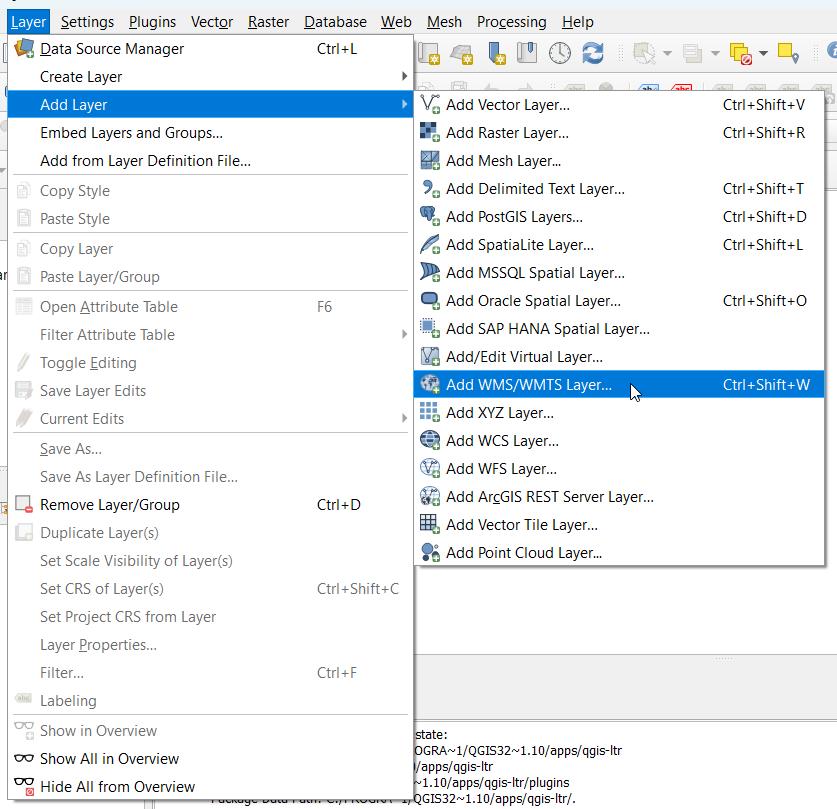
- Select to create a new service connection.
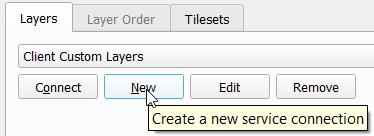
- Enter the required name, for example Client Custom Layers.
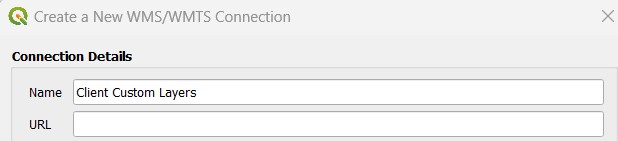
- Copy the URL, with the unique Auth key provided, into the URL field.
- Sample URL
https://ogc.afrigis.co.za/mapservice/wms?Authkey=_YOUR_KEY_HERE_
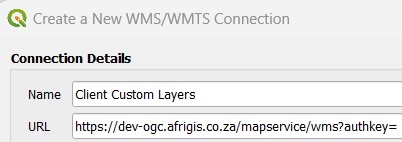
- Click okay to close this window.
- Select Connect to load the layers for which access was provided.
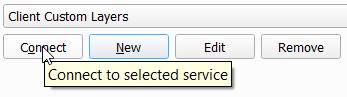
- This list of layers will display.
- Select the required layer and click Add.
- The layer will be added to the map layers.
- Repeat this process to add additional WMS layers.
Authentication
These products make use of an AuthKey for authentication. To integrate, sign up for a free trial account by contacting [email protected]
For detailed integration instructions using an AuthKey, please click on the following link: https://developers.afrigis.co.za/authkey-authentication/